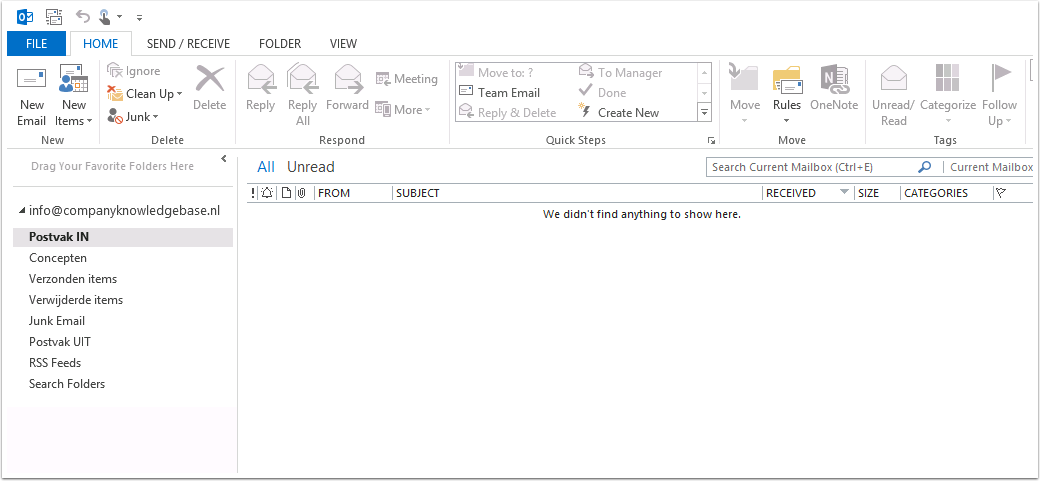1. Open Outlook 2013

2. Welkom bij Outlook 2013
Klik hier op “Volgende” (Next)
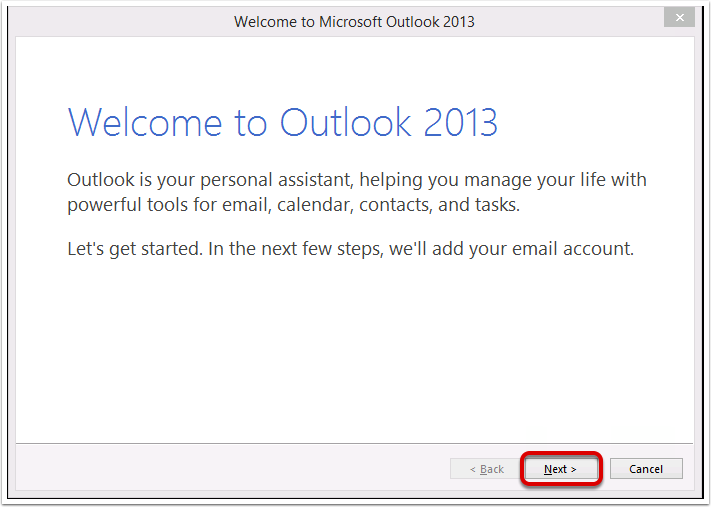
3. Account toevoegen
Vink “Ja” (Yes) aan en klik op “Volgende” (Next)
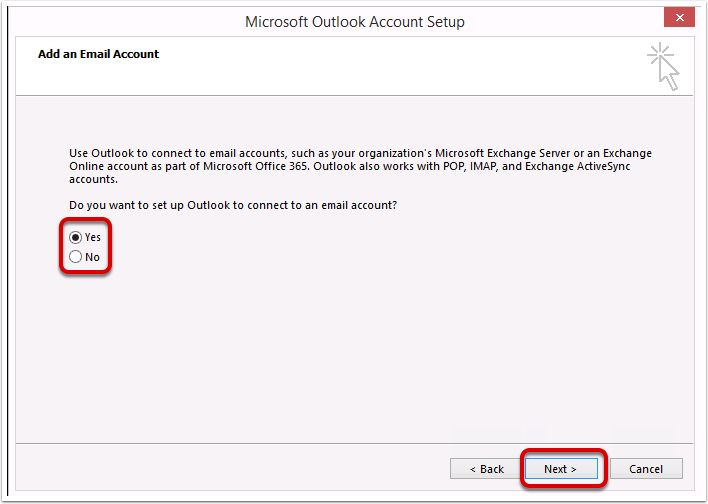
4. Automatisch instellen of Handmatig
Kier hier voor de standaard instelling.
Vul nu de juiste gegevens in en klik op “Volgende” (Next)
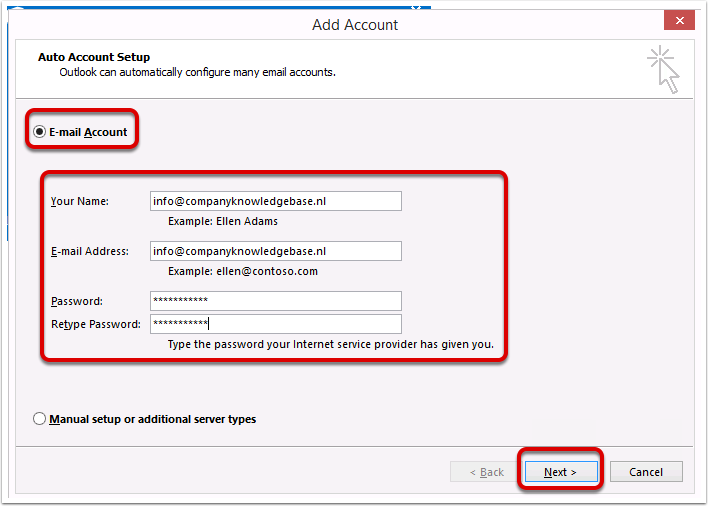
5. Automatische Account Configuratie
De Automatische Account Configuratie wordt nu gestart
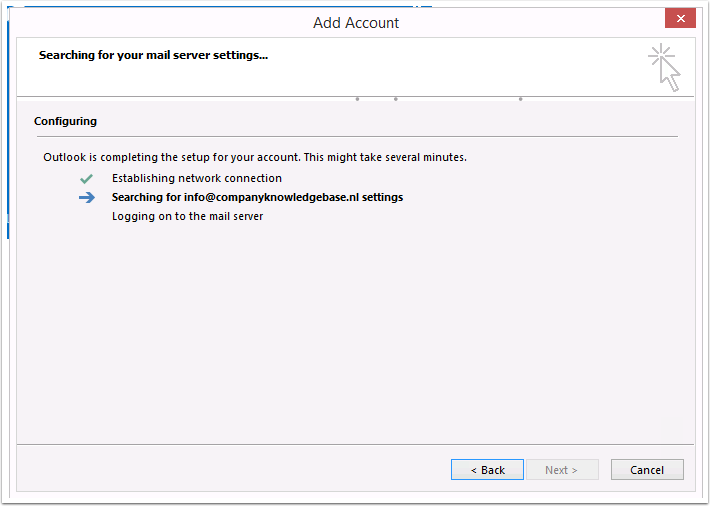
6. Server instellingen Waarschuwing
Vink hier het vinkje aan en klik op “Toestaan” Allow
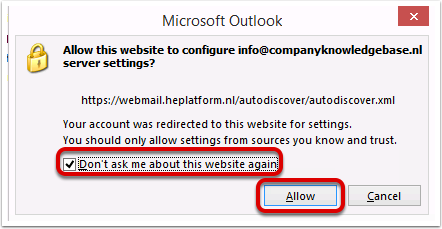
7. Account configuratie compleet
Klik nu op “Voltooien” (Finish) om het instellen af te ronden.
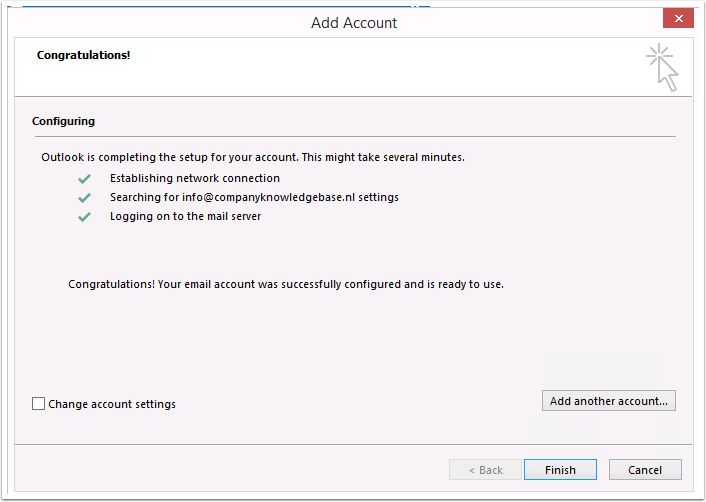
8. Outlook start nu op
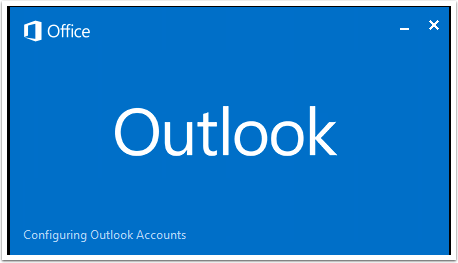
9. Outlook met de zojuist toegevoegde mailbox